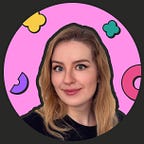How to Set Up Your Facebook Shop: A Short Guide for Shopify Store Owners
A step-by-step guide on creating a Facebook Shop in a few clicks using the Shopify Platform.
To continue my series of articles on helping new business owners let’s talk about Facebook Shop. Since you already know how to create a Facebook Business Page, it’s time to start selling through it. Today’s post is ideal for Shopify beginners.
Let’s figure out what Facebook Shop is and why you need it.
Facebook Shop lets you advertise and sell your products through Facebook.
78 percent of American consumers have discovered retail products to buy via Facebook (Kleiner Perkins, 2018).
The survey suggests that more than half of America has used Facebook to actively look for products, with the majority of people discovering new products on Facebook’s News Feed, Pages, and Groups.
They say you should be where your customers are, and Facebook is the right place to be, not only to communicate with your customers but also to give them a convenient way to purchase, without even leaving their favorite social network.
Besides, if you already have a Facebook Business Page, you might as well use all the opportunities it gives.
What are the benefits of a Facebook Shop?
- Add as many products as you want (there is no limit)
- Organize your products into different collections so your customers can browse your shop by category
- Communicate with customers through facebook messenger
- See stats on views, clicks, and purchases for each of your products
I hope it’s clear now why you need Facebook Shop. But can everyone use it? Facebook has its own requirements for business owners.
Who can set up Facebook shopping?
- Your store needs to list products for sale in a currency that’s supported by Facebook (developed countries basically).
- You need a Facebook Page for your business. The Facebook Page needs to use the Shopping template.
- Your Facebook account needs to have an admin role on the Page.
- The Facebook page needs to be published.
If you meet all those requirements, let’s talk about how to set it up.
Step 1. Install Facebook’s Tracking Pixel
The Facebook pixel is an analytics tool that allows you to measure the effectiveness of your advertising and track the actions people take on your website.
You can use the pixel to:
- Make sure your ads are shown to the right people (e.g. people who have visited a specific page or taken a desired action on your website)
- Drive more sales (e.g. reach people who are more likely to take an action you care about, like making a purchase)
- Measure the results of your ads (e.g. by measuring what happens when people see them)
To install Facebook’s Tracking Pixel:
- Follow this link
- Click Create a Pixel
- Click Add code using partner integration
- Choose Shopify
- Follow instructions.
Done :)
Step 2: Adding Facebook Shop as a new sales channel
Now let’s move on to Facebook Shop itself and how to connect it.
IMPORTANT NOTE: Facebook needs to review your store, so you cannot start this process while you have a ‘coming soon’ page up. Your store needs to be published.
The good news for Shopify store owners is that Shopify has already thought of everything and made the setup extremely simple.
- From your Shopify admin, click the + button beside the Sales channels heading.
- On the Add sales channel dialog, click Facebook to learn more about the sales channel.
- Click Add channel.
If you go to another page or accidentally close the page after Step 2, don’t worry. You can always return to the settings by going to your Shopify admin (Sales Channels section) and clicking Facebook Shop.
Step 3. Linking Facebook Shop to your Shopify Store
Once you are in Shopify Admin on the Facebook sales channel:
- Click Connect Account.
- If you are already logged in to Facebook, then confirm that you’re using the correct Facebook account.
- Follow the prompts on the Log in with Facebook dialog to allow Shopify to connect with your business’s Facebook page.
- Accept Facebook terms.
- Wait for Facebook to review your store, which can take up to 48 hours. You are notified by email and in Shopify when Facebook finishes the review process.
Done. Now the most important thing is to get a message from Facebook that your shop is reviewed.
How to manage and publish products on Facebook by using Facebook Shop
After Facebook has activated the Shop section on your Facebook Page, you can publish product collections to Facebook, create special collections just for Facebook, or hide individual products from being shown on Facebook.
All this can be done by going to Admin > Sales Channels Section > Facebook Shop > Publishing.
Products that you make available here, will then appear on the Shop section of your Facebook Page.
In the future, whenever you make changes to a product in Shopify, like updating the price, photo, or description, this will be automatically synced to Facebook.
Now you can successfully sell your products on Facebook. I hope this guide was useful and brought you more sales.
If you have any questions or something doesn’t work, feel free to message me on Facebook.
About the author
I am a designer born out of a marketer specializing in eCommerce, especially Shopify. 👩💻 I also have an agency where I work with a talented Shopify Developer.
I will be glad to help shop owners to create their most challenging design fantasies.
In my free time, I take photos (check my personal Instagram), ride my bicycle, do various sports and teach marketing & design.
And you can like my Facebook Page!