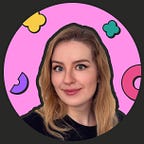Step-by-Step Guide: How to Create a Facebook Business Page in 30 minutes
Today I thought it was time to start sharing some small articles about small businesses and their problems. For example, what to do when you are just starting your business and it is very scary to ask the most basic questions? Or what if you’ve never worked with Facebook and don’t even know where to start? Or how do you even create a Facebook Page?
Today I will tell you exactly how to create a Facebook business Page in 30 minutes without any unnecessary bits. So, here are 10 steps to your ideal business page.
To start with, let’s understand what a business Page is. For its creation, you don’t need a new account. You can create as many business Pages as you need just by using your personal account.
It sets up the business Page as a totally separate thing, but with you (your personal account) as the owner and admin of the Page.
Step 1.
Follow this link or choose “Create a Page” in the top drop-down menu on Facebook. On the opened page — select “Business or Brand”.
Step 2.
Enter your business name and select the appropriate category. Here is a list of all Facebook categories and subcategories. Sometimes it is difficult to decide on your category, but don’t worry, it can always be changed.
PROTIP: You can always check and see what category your competitors have chosen.
Step 3.
Upload your logo. Facebook displays the logo at 170x170 pixels on your Page on computers and 128x128 pixels on smartphones. I recommend uploading the minimum 300x300 pixels logo. For logos with a transparent background — use PNG format, for all others — JPG.
Step 4.
Upload a cover photo. Facebook displays at 820 pixels wide by 312 pixels tall on your Page on computers and 640 pixels wide by 360 pixels tall on smartphones. Regarding the file format — Facebook recommends JPG.
There may be many surprises if you have a cover photo with text. Because of the difference between the mobile version and the computer version, your cover photo is cropped differently.
Just in case, I recommend using this HubSpot guide for choosing a cover photo.
Step 5.
Your page is basically ready. Now you just need to clean it up a little. So, the next step is to go to Settings > Page Info and update information about your business. Here you will be able to share your business description, contact information, working hours, and pricing.
Step 6.
The next important thing to consider is selecting a Page Template. Depending on the type of business you own, you can select Standard, Business, Venues, Services, Restaurants & Cafes, Shopping, and others.
Step 7.
An important point for those who want to share access to the Page with their partners or team. Go to Settings > Page Roles. Next, you can choose what role the invited user will have. Here you can read about the difference between Page roles.
Note: Multiple people can have roles on a Page, but each person needs their own personal Facebook account.
Step 8.
If you already have an Instagram account, it wouldn’t hurt to connect it with your page. To do this, go to Settings > Instagram and click Connect Account.
Step 9.
Personalize the address of your Facebook page. To do this, go to Page > Choose About in the left list of options > Username >Create Page Username. In the opened window enter your Business Name without spaces.
E.g. @KristinaMarketing, so your link will be https://www.facebook.com/KristinaMarketing.
Here you can read more about the rules of choosing usernames.
Step 10.
Yay, we are almost done. 😋 Now it’s time for your first post. Go to Posts, click on “Write a post…” and start creating. You can write about how happy you are to create your business Page, add some team photos and publish!
Thank you for reading through to the end. 😊 I hope you found this useful, and I would really appreciate some claps & shares. 👏
About the author
I am a designer born out of a marketer specializing in eCommerce, especially Shopify. 👩💻 I also have an agency where I work with a talented Shopify Developer.
I will be glad to help shop owners to create their most challenging design fantasies.
In my free time, I take photos (check my personal Instagram), ride my bicycle, do various sports and teach marketing & design.
And you can like my Facebook Page!